8 Elements Every Software User Guide Should Include
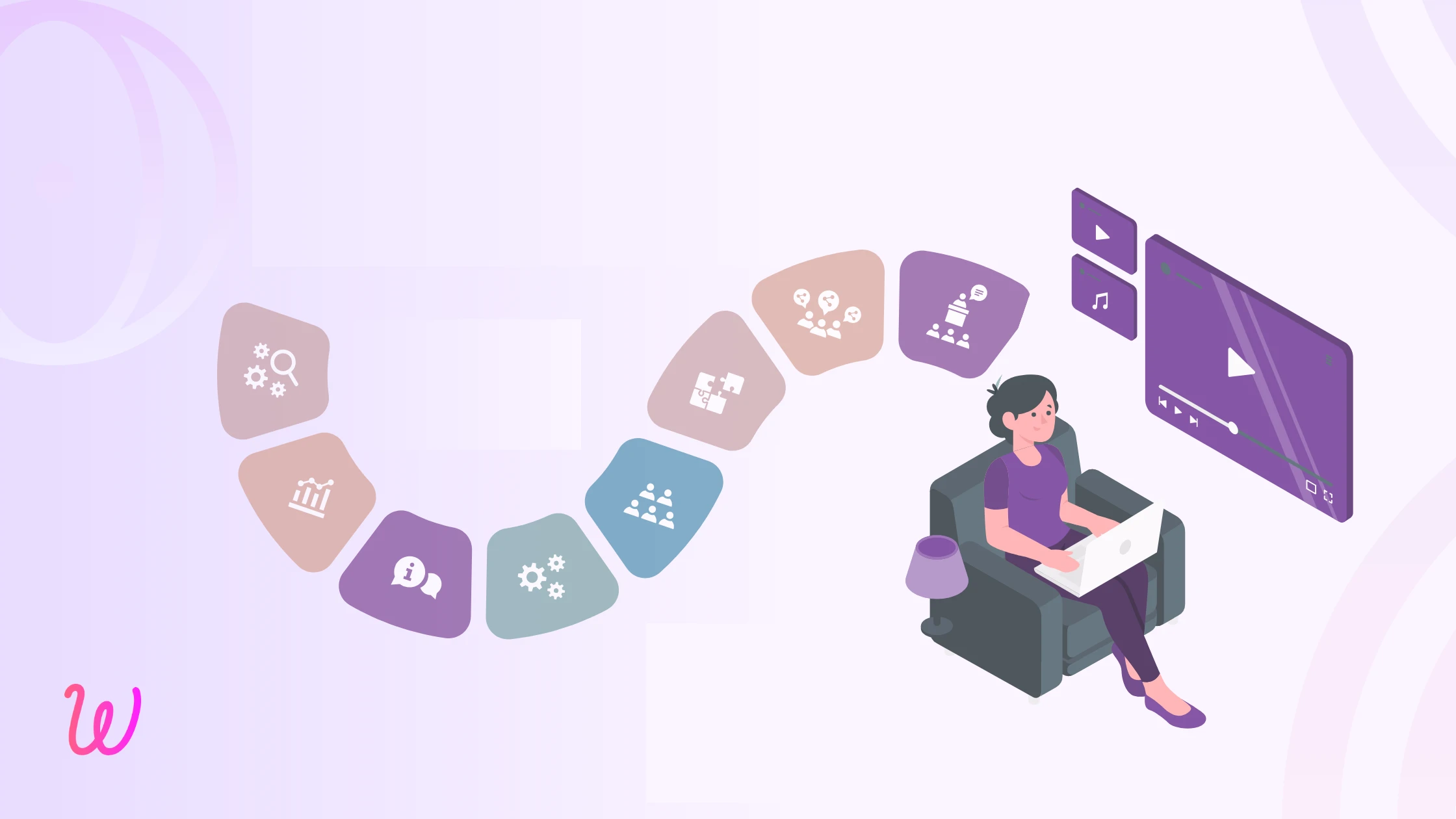
Picture this: A user has just signed up for your SaaS product. They’re excited to get started, but within minutes, they hit a roadblock. The interface feels overwhelming, and they’re not sure how to use the key features. Instead of reaching out to your customer support team (which can be time-consuming for both parties), they look for a user guide or tutorial to help them out. But what if the guide is confusing, outdated, or worse—missing entirely?
For SaaS owners and customer support teams, this scenario is all too common. A poorly designed guide can lead to frustrated users, increased support tickets, and even churn. On the flip side, a well-crafted software user manual can empower users to navigate your software with ease, reduce the burden on your support team, and ultimately improve customer satisfaction.
In this blog, we’ll explore the top elements every software user guide should include to ensure it’s clear, helpful, and user-friendly. Whether you’re creating a guide from scratch or improving an existing one, these tips will help you create a resource that your users will love—and that will make your life easier, too. Let’s dive in!
What Makes a Great Software User Guide?
Gone are the days when software came with bulky, printed manuals that users had to sift through to find answers. In today’s digital-first world, users expect instant, intuitive, and accessible guidance. The evolution of user manuals has been dramatic—from dense text-based documentation to interactive, visually engaging resources that cater to modern users’ needs. In fact, many SaaS companies are now leveraging video tutorials, quick-start guides, and interactive walkthroughs as their primary guides.
So, what makes a great software user guide in this new era? Here are the key characteristics:
User-Centric Design
A great software user manual begins with the user. It’s essential to keep the end-user in mind during the creation process. Whether they are beginners, intermediates, or advanced users, the guide should cater to their specific needs and skill levels. A user-centric design considers the challenges users may face and tailors the content to solve their problems quickly. It includes intuitive navigation, clear sectioning, and relevant content that helps users get the most out of the software. By focusing on how the user will interact with the guide—ensuring that the instructions are relevant, straightforward, and context-sensitive—you make it easier for them to find the information they need without feeling overwhelmed.
Clarity and Simplicity
When creating a guide, clarity and simplicity are paramount. Using jargon-heavy language or complex instructions can frustrate users, making it harder for them to understand and use the software effectively. A great user manual should explain concepts in easy-to-understand terms, breaking down complex processes into simple, step-by-step instructions. Visual aids like screenshots, videos, and diagrams can enhance this simplicity, as they visually reinforce the written instructions. The goal is to ensure that users feel confident and empowered as they follow along with the guide, without having to second-guess what each instruction means.
Accessibility
An inclusive guide is accessible to all users, including those with disabilities. Accessibility should be integrated into every aspect of the guide—from text readability to navigation and interactive elements. For instance, the text should be easy to read with proper font size, color contrast, and alternative text for images for screen readers. Video tutorials should include captions and transcripts to cater to those who are deaf or hard of hearing. Interactive guides should be designed to work with keyboard navigation and be compatible with assistive technologies. Ensuring that your user guide is accessible not only complies with accessibility standards but also creates an equitable experience for users with diverse needs, ensuring everyone can access, understand, and benefit from your guide.
Always Up to Date
A software user guide is only effective if it reflects the current state of the software. As new features, updates, and improvements are released, it’s crucial that the guide is revised accordingly. Outdated information can confuse users, leading them to follow instructions that no longer apply or miss out on new functionalities that could enhance their experience. To maintain relevance, software guides should be regularly updated to incorporate the latest features and changes. This ensures that users can rely on the guide as a current and accurate resource.
For tips on how to keep your software user manuals updated effectively, check out our blog on How to Keep Your Software User Guides Updated with New Features.
Essential Elements of a Software User Guide
Creating a guide that’s both helpful and engaging requires more than just listing features—it’s about providing users with the right information in the right format. Whether you’re crafting a video tutorial, a quick-start guide, or a detailed manual, here are the essential elements every software user guide should include:
1. Clear Title and Purpose
A great software user manual starts with a clear title and a well-defined purpose. These two elements set the foundation for the user’s experience and help them understand exactly what to expect from the guide.
Title
The title should immediately communicate the content of the guide or tutorial. It needs to be specific and easy to understand. For instance, instead of something generic like “Getting Started with the Software,” a more precise title like “How to Set Up Your Account in 5 Minutes” makes it clear what the user will be doing. This kind of title not only grabs attention but also assures the user that the task at hand is quick and manageable.
A good title also gives users confidence that the guide is relevant to their current needs. When users search for help, they want to find something that matches their exact problem or goal. By using a descriptive title, you help them easily identify the right tutorial without confusion.
Purpose
After the title, it’s crucial to state the purpose of the guide in a brief yet compelling way. This purpose should explain what the user will accomplish by the end of the tutorial. For example, instead of just saying “Getting Started with Projects,” a clearer purpose would be “Learn how to create and customize your first project.” This not only informs the user about the outcome but also motivates them to dive into the guide, knowing exactly what they’ll gain.
By setting the purpose upfront, you provide a roadmap for the user. It lets them know what they are going to learn, making the tutorial feel more structured and goal-oriented. It also helps prevent frustration, as users will feel more assured that they’re spending their time on something valuable and actionable.
2. Short Introduction
The second element, short Introduction, sets the stage for the guide by offering a quick overview of what will be covered. It’s important to keep this introduction brief yet informative, ensuring that users know exactly what to expect before diving into the tutorial. A concise software overview provides a snapshot of the software or feature being demonstrated, ideally within 10-15 seconds, to avoid overwhelming the user right from the start. This allows them to quickly grasp the context and relevance of the tutorial.
Additionally, it’s helpful to mention the target audience early on. This ensures users understand whether the guide is suitable for their current skill level or needs. For example, stating that "This tutorial is for new users" helps set expectations and ensures beginners don’t feel lost. Alternatively, if the guide is intended for more experienced users, clarifying that it’s “for advanced users looking to optimize workflows” lets them know they’ll be tackling more complex features or functionalities. This targeted approach ensures that the right users engage with the right content, improving their learning experience and reducing potential frustration.
3. Step-by-Step Instructions
When creating step-by-step instructions, it's essential to make the process easy to follow and clear. Here are key practices to ensure your users can navigate the tutorial without confusion:
A. Break it Down
Clear, actionable steps are essential for guiding users through any process. By breaking down the task into smaller, digestible parts, you make it easier for users to follow along without feeling overwhelmed. Each step should be straightforward and focused on one action at a time. This method ensures that users can stay on track and don’t lose their way in the middle of a complex procedure. Avoid lengthy explanations for each step—keep it simple and direct, giving users just the information they need to proceed to the next action.
B. Focus on Key Actions
Highlight only the most important features or tasks to prevent information overload. Not every feature of the software needs to be covered in a single tutorial. Instead, concentrate on the core actions that will help users achieve their goal quickly. For example, if you’re guiding users through setting up an account, focus on the most critical steps like filling in essential details and confirming the email. By simplifying the focus, you ensure that users are not distracted by secondary features that may not be immediately necessary for their objective.
C. Use Visual Cues
In video tutorials, visual cues such as annotations, arrows, or highlights are powerful tools for guiding users through the interface. When demonstrating how to click buttons or navigate menus, use on-screen indicators to draw attention to the relevant parts of the software. This helps users stay focused on the specific actions they need to take and reduces the chance of confusion. Whether it’s a floating arrow pointing to a button or a circle highlighting a menu item, visual cues make the process easier to follow and ensure users don’t miss important steps.
4. Visual Demonstrations
Visual demonstrations are a powerful way to enhance the learning experience in software user guides. By incorporating visuals such as screenshots or screen recordings, you provide users with a clear view of how the software works in real time. Screenshots are great for highlighting specific buttons or features, while screen recordings offer a more dynamic approach, showing users exactly how to navigate through the software step by step. Pairing screen recordings with voiceovers or captions can further clarify each action, ensuring users understand exactly what to do.
In addition to showing the software’s interface, it’s important to include real-life examples that illustrate how the software is used in practical scenarios. Instead of simply demonstrating isolated features, show users how those features come together to complete a task. For example, if the tutorial is about generating reports, demonstrate the entire process from start to finish, allowing users to see how the software is applied in a real-world context. This approach helps users connect with the material on a deeper level, ensuring they feel confident using the software in their own workflows.
5. Keyboard Shortcuts or Quick Tips
Including keyboard shortcuts or quick tips in your software user guide can significantly enhance the user experience by making their workflow more efficient. Shortcuts help users perform actions faster, reducing the need to navigate through menus or take extra steps. For instance, showing a shortcut to save a document or switching between tabs can save valuable time, especially for users who prefer working with minimal interruptions.
Quick tips also offer added value by sharing lesser-known features or time-saving tricks. These tips can guide users toward discovering hidden functionalities that might not be immediately obvious but can improve their overall experience. Whether it’s a shortcut for a faster process or a tip for optimizing a feature, these little pieces of advice can make a big difference in the user's ability to use the software effectively. By incorporating these elements into your guide, you help users work smarter, not harder, which leads to a more productive and satisfying experience with the software.
6. Troubleshooting Common Issues
Including a section on troubleshooting common issues is essential for ensuring that users can quickly resolve problems without needing to contact support. It’s important to anticipate the issues users might face and provide clear, actionable solutions. For example, if users frequently struggle with logging in or encountering errors during setup, addressing these concerns in your guide can save them time and frustration.
Each troubleshooting step should be easy to follow, starting with the most basic solutions and progressing to more advanced ones if needed. Providing clear instructions on how to resolve issues, like checking internet connections or clearing cache, allows users to solve problems independently. It’s also helpful to explain common error messages and what users should do when they appear, helping them feel more in control of their experience with the software.
7. Call to Action
A strong call to action (CTA) at the end of your user guide can guide users to take the next step in their learning or use of the software. After they’ve completed the tutorial, encourage them to explore further by highlighting the next logical action they should take. For example, if they’ve just set up an account, prompt them with something like, "Now that you’ve set up your account, try creating your first project!" This encourages engagement and helps users move forward with the software in a natural way.
Additionally, providing links to more detailed guides, FAQs, knowledge base, or support pages allows users to dive deeper into specific areas if they wish. Some users may want to learn more advanced features, while others may need further clarification on certain topics. By giving them easy access to additional resources, you ensure they feel supported in their journey with the software, creating a more comprehensive and satisfying user experience.
8. Contact Information
Lastly, providing clear contact information is essential for users who may need additional help after reviewing your tutorial. Include a link to your knowledge base, where users can find in-depth articles and resources to assist them. Additionally, offer an easy way to reach out for personalized support, such as a contact email or a link to your community forum, where users can ask questions or share experiences.
Encouraging users to provide feedback on the tutorial is also valuable. A simple prompt like "Was this helpful? Let us know!" invites users to share their thoughts and suggests that their input is valued. This not only helps improve the quality of future tutorials but also fosters a sense of community and user engagement. By providing clear channels for support and feedback, you ensure that users feel supported throughout their experience with your software.
Example Structure for a Video Tutorial
- Title Screen: "How to Create a New Project in [Software Name]"
- Introduction: "In this 2-minute tutorial, you’ll learn how to create and save a new project."
- Step-by-Step Demo:
- Step 1: Open the software and click "New Project."
- Step 2: Name your project and choose a template.
- Step 3: Add your first task and save the project.
- Quick Tip: "Use Ctrl+S (or Cmd+S on Mac) to save your project quickly."
- Call to Action: "Now that you’ve created your project, explore our advanced features in the next tutorial!"
Create Impactful Software User Guides Today with WowTo
Creating effective software user guides is crucial for providing users with the right support at the right time. By focusing on clarity, simplicity, and accessibility, you ensure that users can easily follow along and make the most of your software. Keeping your guides task-focused, visually clear, and inclusive will not only enhance the user experience but also reduce friction and support inquiries.
If you're ready to craft your own high-quality software tutorials, WowTo can help you create polished, professional guides that meet the needs of your users. Start building your software user guides with WowTo today and make your tutorials stand out!