Screencasting for How-To Videos – Best Practices and Tools
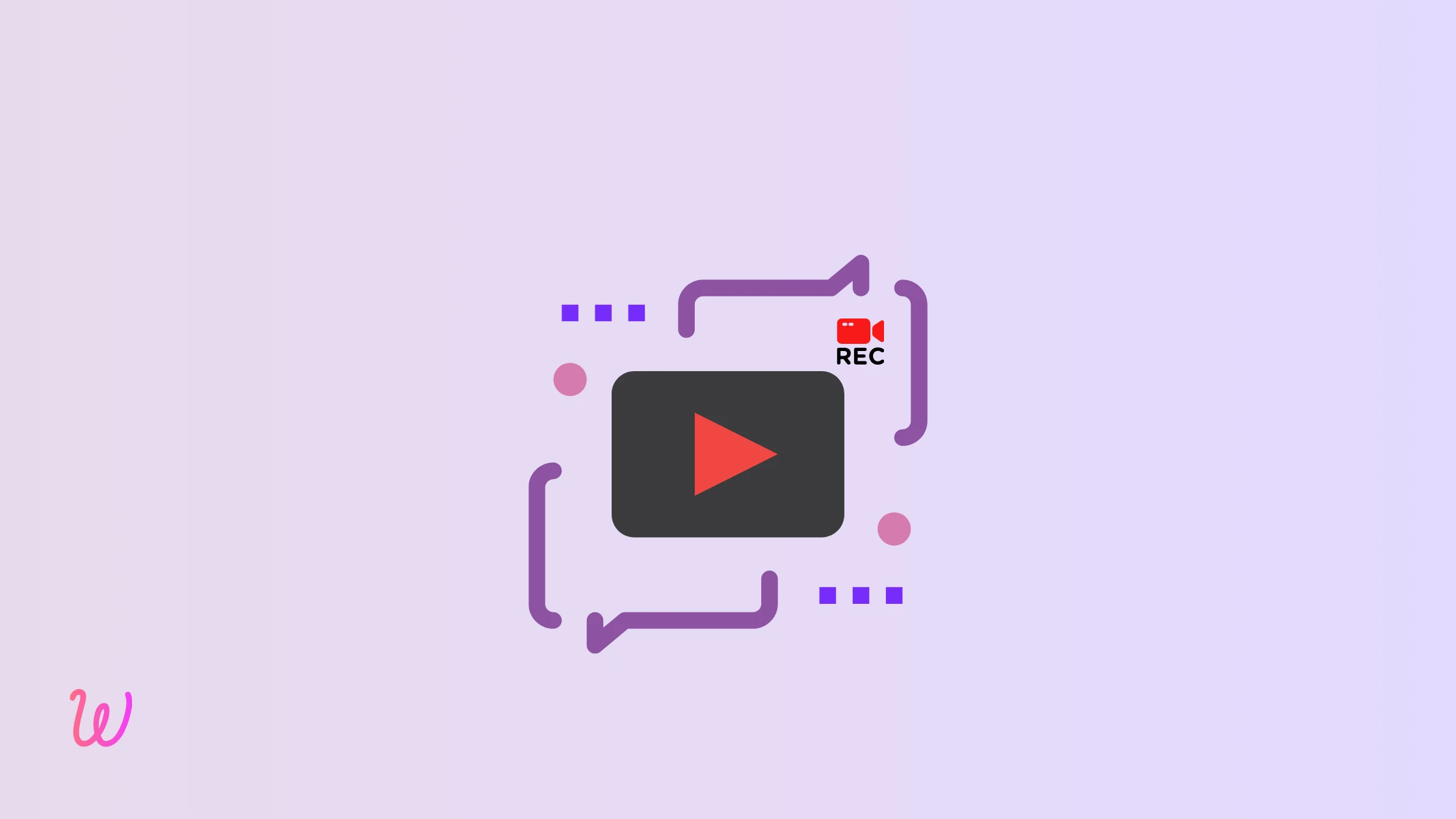
A screencast is one of the most effective ways to create engaging how-to videos, making complex tasks easier to understand. Whether it’s demonstrating software features, explaining workflows, or providing step-by-step tutorials, screencasts offer a clear and visual approach to sharing information.
Businesses, educators, and product teams rely on screencasting for various purposes—from onboarding new users and troubleshooting issues to enhancing training and education. By capturing on-screen actions with voice narration, screencasts help simplify learning and improve user engagement.
What is a Screencast?
A screencast, also known as a screen capture video, is a digital recording of a computer screen, often accompanied by audio narration. It captures on-screen actions in real-time, allowing users to demonstrate processes, software features, or workflows in a clear and engaging way.
Screencasts are widely used for creating tutorials, training videos, product demos, and presentations. They help break down complex tasks into easy-to-follow steps, making them an effective tool for education, onboarding, and troubleshooting.
Unlike traditional text-based guides, screencast videos provide a visual learning experience, allowing viewers to see exactly how something is done. With the right screencasting software, users can enhance their recordings with annotations, AI voiceovers, captions, and highlights to improve clarity and engagement.
Why Use Screencast Videos?
Screencast videos are a powerful communication tool that saves time by reducing repetitive explanations. They enhance understanding through visual demonstrations, making instructions easier to follow. Their engaging format captures attention better than text-based content, while their scalability allows them to be shared across multiple platforms and reused for various purposes.
5 Powerful Ways Businesses Can Use Screencast Videos
Video-based learning has transformed the way businesses operate, making it easier to train employees, support customers, and document workflows. Instead of lengthy written guides or live explanations, screencast videos provide a simple yet highly effective way to share knowledge. Whether it's onboarding a new employee, troubleshooting a customer issue, or demonstrating a new tool, screen recording videos streamline communication and reduce repetitive tasks.
Here are five impactful ways businesses can integrate screencasts into their daily operations:
1. Employee Training & Onboarding
Training new employees can be time-consuming, especially when it involves repeating the same instructions for every new hire. Screencast videos solve this by providing a structured, reusable training resource that ensures consistency across all onboarding sessions.
One of the biggest challenges in employee onboarding is information overload—new hires often struggle to retain everything they learn in their first few days. With screencast videos, they can revisit key processes at their own pace, reducing the chances of missing crucial details.
Businesses can create a library of screencast videos covering:
- Basic onboarding – Setting up accounts, navigating internal tools, and understanding company policies.
- Software training – Step-by-step guides on how to use internal platforms, reducing reliance on IT support.
- Process walkthroughs – Standard operating procedures (SOPs) explained visually, ensuring consistency.
This approach not only saves time for HR and managers but also enhances employee confidence by providing on-demand access to critical information.
2. Customer Support & Troubleshooting
Handling customer queries efficiently is essential for maintaining a positive user experience while keeping support costs manageable. A common frustration for both customers and support teams is the back-and-forth of troubleshooting via email or chat. Screencast videos streamline this process by visually demonstrating solutions, making it easier for users to follow along and resolve issues independently. This not only helps improve customer satisfaction but also frees up support teams to focus on more complex inquiries.
Instead of long email explanations or chat responses, businesses can create a library of self-service support videos that address common issues. This empowers users to troubleshoot problems independently, reducing the need for live support interactions.
Key ways to use screencast videos for customer support:
- Step-by-step troubleshooting guides – Walk users through resolving common technical issues without needing to contact support.
- Feature demonstrations – Show customers how to use specific product features, helping them get the most out of the software.
- FAQ video responses – Instead of lengthy text-based answers, provide concise visual explanations for frequently asked questions.
3. Product Demos & Tutorials
How Screencasts Enhance Product Demos & Tutorials:
- Engaging Walkthroughs – Instead of reading manuals, users can watch step-by-step instructional videos, making learning more intuitive.
- Showcasing New Features – Whenever a new feature is introduced, a quick screencast helps users understand and adopt it faster.
- Pre-Sales Demonstrations – Sales teams can use screencasts to provide potential customers with a hands-on preview, reducing friction in the buying journey.
4. Internal Communication & Collaboration
Internal communication isn’t just about big project updates or training sessions—it’s also about the everyday exchanges that keep teams aligned. From explaining a new workflow to answering a colleague’s question, teams spend a lot of time repeating information. Screencasts eliminate unnecessary back-and-forth by making communication more direct, visual, and reusable.
Instead of long email threads or scheduling yet another meeting, teams can record quick screencasts to explain concepts, provide updates, or give instructions. These videos ensure clarity while allowing everyone to access information on their own time, reducing disruptions in their workflow.
- Quick Task Walkthroughs – Instead of typing out detailed instructions, record a short video showing exactly how to complete a task.
- Explaining Feedback – Whether reviewing designs, code, or reports, a screencast allows for detailed, contextual feedback without multiple revisions.
- Process Documentation – Create an internal knowledge base with videos explaining recurring tasks, so team members can quickly find answers without waiting for a response.
- Project Handoffs – When transitioning work between teams, a recorded overview ensures nothing gets lost in translation.
- Async Team Updates – Share key project developments in a concise video instead of pulling everyone into a time-consuming meeting.
5. Marketing & Sales Enablement
In a competitive market, capturing and retaining a prospect’s attention is crucial. Static presentations and lengthy text-based pitches often fail to engage potential customers effectively. Screencasts, on the other hand, offer a dynamic and visually engaging way to showcase products, explain services, and communicate value concisely.
Instead of relying solely on live demos or text-heavy proposals, businesses can create compelling screencast videos that prospects can watch at their convenience. Whether it’s a quick product walkthrough, an in-depth feature demonstration, or a personalized pitch, screencasts help marketing and sales teams convey information more persuasively.
- Explainer Videos – Simplify complex concepts and showcase product benefits in an engaging format.
- Sales Demos – Create customized demo videos for prospects, addressing their specific needs without requiring a live call.
- Email & Social Media Content – Enhance outreach efforts with short, impactful videos that drive engagement and conversions.
- Customer Case Studies – Highlight real-world applications and success stories through narrated screen recordings.
- Presentation Enhancements – Replace static slides with dynamic, voice-guided walkthroughs to make pitches more compelling.
Best Practices for Creating High-Quality Screencast Videos
Creating an effective screencast video goes beyond simply hitting the record button. A well-planned and polished video ensures clarity, engagement, and usability. Whether you're making a tutorial, demo, or internal training video, following best practices will help you maximize its impact.
- Plan Your Content Before Recording: Jumping into a screencast without preparation can lead to a cluttered, unstructured video. Outline key points, create a script or storyboard, and plan transitions to maintain a smooth flow.
- Keep It Clear and Concise: Viewers appreciate content that gets to the point. Avoid unnecessary details and focus on delivering the most essential information in a structured, digestible format.
- Record in High Resolution: A blurry or pixelated video can frustrate viewers. Ensure you record in at least 1080p (Full HD) for sharp visuals, making it easier for users to follow along.
- Use AI Voiceovers for Professional Audio: Poor audio quality can make even the best screencast videos hard to follow. Background noise, inconsistent volume, and low-quality microphones can distract viewers and reduce comprehension. Instead of struggling with recording a perfect voiceover, AI-generated voiceovers offer a seamless solution.
- Highlight Key Actions with Annotations: To improve viewer engagement and understanding, use on-screen annotations, callouts, or cursor highlights to direct attention to important steps or features.
- Minimize Background Distractions: Close unnecessary tabs, mute notifications, and ensure your desktop is clutter-free before recording. A clean screen helps viewers focus on the content without distractions.
- Include Captions and Transcripts: Adding captions improves accessibility and allows viewers to follow along even without audio. It also benefits non-native speakers and enhances comprehension.
- Optimize Video Length: Shorter videos (under 5-10 minutes) tend to be more effective, especially for tutorials and demos. If a topic requires more time, consider breaking it into multiple parts.
- Edit and Polish Before Sharing: Post-recording edits can enhance the overall experience. Trim unnecessary parts, improve audio clarity, and add visual enhancements like zoom-ins or overlays to keep the video engaging.
Best Screen Recording Software to Create How-To Videos
When it comes to creating high-quality how-to videos, the right screencasting software can make all the difference. Among the many tools available, WowTo stands out as a complete solution for recording, editing, and hosting video tutorials—without the need for complex software or technical expertise.
Why WowTo is the Best Choice for Screencasting?
- Built-in Screen Recorder – Easily capture your screen with WowTo’s seamless screen recording feature, perfect for step-by-step tutorials and walkthroughs.
- AI-Powered Voiceovers – No need for expensive recording equipment—WowTo lets you generate clear, natural-sounding AI voiceovers in multiple languages and accents.
- Instant Editing & Customization – Trim, add captions, and enhance your videos effortlessly with WowTo’s intuitive editing tools.
- No-Code Video Knowledge Base – Unlike traditional screencasting tools, WowTo goes beyond recording by allowing you to host and organize your videos into a structured, searchable knowledge base on your website.
- Effortless Video Updates – Keeping your how-to videos up to date has never been easier. With WowTo, any UI change or product update doesn’t mean starting from scratch. Simply record the updated section, replace it with your existing video, and—tada!—your new video is ready without the hassle of re-recording everything.
WowTo is more than just a screen recording software—it’s a complete video-based learning and support system designed for businesses, product teams, educators, and customer support teams. Whether you need to create product demos, employee training videos, or customer support guides, WowTo streamlines the entire process from recording to publishing.
Try WowTo today and start creating high-quality how-to videos effortlessly!